Setting the Center Frequencies in Rocky Ini file
Telling Rocky what center frequencies you want to use is
a very simple process. In the Rocky.ini file,
there is a section with the heading of [Bands]. In that
section, you can specify, on a separate line, each frequency you would like to
which you want the radio to tune.
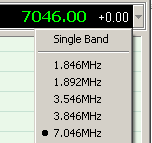
These frequencies will then appear in the frequency dropdown window in Rocky, whereby you specify the center frequency to be used, causing Rocky to calibrate the spectrum display around the selected center frequency and direct the Si570 to produce the appropriate Local Oscillator frequency (i.e., 4 times the selected center frequency).
Coding each line in the [Band] section is simple:
- code the text that you want to appear in the dropdown window (i.e., what the operator sees) on the left side of the equal sign
- code the frequency in Hz (i.e., what Rocky "sees") on the right side of the equal sign
[Bands]
1.846MHz=1846000
1.892MHz=1892000
3.546MHz=3546000
3.846MHz=3846000
7.046MHz=7046000
7.221MHz=7221000
10.146MHz=10146000
14.046MHz=14046000
14.271MHz=14271000
18.114MHz=18114000
21.046MHz=21046000
21.321MHz=21321000
24.936MHz=24936000
28.046MHz=28046000
28092MHz=28092000
28.346MHz=28346000
Saving the edited Rocky.ini file
Under Windows XP
Things are simple in Windows XP, since it places no restrictions on the user's saving configuration (e.g., *.ini) files in the program files subfolders. You simply save the rocky.ini file in-place, usually in the c:/program files/afreet/rocky folder.
Windows Vista or 7
These operating systems added complexity in the form of security restrictions and protections on the saving of *.ini files. Simply put, you cannot directly SAVE an ini file to its parent folder in the program files folder. You must save it in a non-restricted user folder (of your own making) and then copy/paste into the program files folder.
To make matters even more complicated, Windows Vista and 7 have a special structure where configuration files of programs like Rocky, which are basically incopatoble with the later OS versions' security structure. These programs do not acually access the rocky.ini file that is stored in the program files folders. Instead, under the covers, the operating system forces the placement and subsequent usage of the *.ini files into a normally invisible virtual store folder under the user's APP DATA folder. Here is the detailed procedure:
- run notepad as an administrator
- edit the
rocky.iniFile - save it to some convenient folder under your user account
- then, copy it and paste it into the rocky program folder
-
(for 32 bit Vista r Win 7))
C:\Program Files\Afreet\Rocky - (for 64 bit Vista or Win 7)
C:\Program Files (x86)\Afreet\Rocky
-
(for 32 bit Vista r Win 7))
- then paste it into the appropriate virtual store folder (replacing "[your login account id]" with the account id you use to log into Windows:
- Vista or Win 7 32 bit:
C:\Users\[your login account id]\AppData\Local\VirtualStore\Program Files\Afreet\Rocky - Vista or WN7 64 bit:
C:\Users\[your login account id]\AppData\Local\VirtualStore\Program Files (x86)\Afreet\Rocky
- Vista or Win 7 32 bit: